This article provides you with steps to importing your products from a CSV file.
Step 1 – Login to Website Builder
- Please see our guide here on how to log in to Website Builder from your Customer Zone.
Step 2 – Click on Login again on the start page.

Step 3 – Click on Site Editor > Store
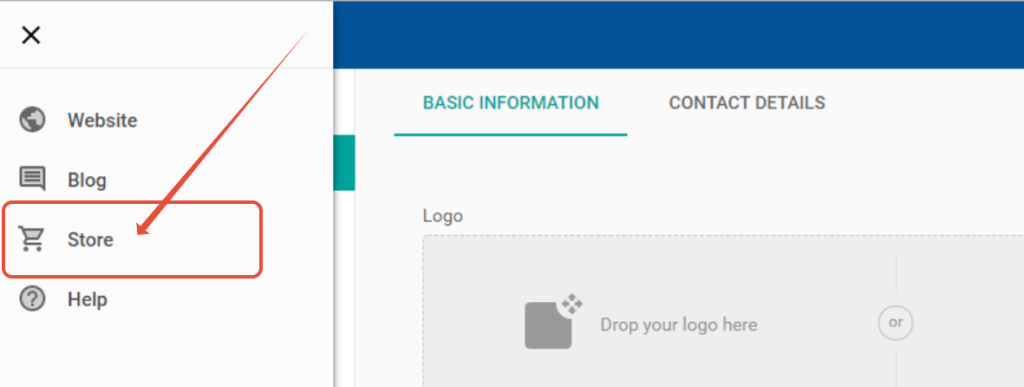
Step 4 – Click on Product Import
- Choose a CVS file from your local computer to upload.

Notes about this feature:
- The first row in the CSV is reserved for the header columns. These must be in the correct order and spelled correctly.
- The file must be saved in CSV format (.csv).
- The main product ‘Handle’ (which contains all of the product information, title, long description etc.) must appear in the CSV before any of its variation rows.
- For each group of product ‘Handle’, the import will update product if handle exists already or create new if handle has not been imported previously.
- SKU’s must be unique. So creating a new product with an existing SKU will result in the import producing an error.
- Images must have a valid URL.
- ‘Tags’, ‘Option Names’ and ‘Option Values’ must be separated by semicolons.
- ‘Visible’, ‘Stock Track’ and ‘Stock Unlimited’ have to be set to ‘yes’ or ‘no’.
- ‘Option Values’ and ‘Option Names’ must have the same amount of entries.
TIP: To see example CVS file please download the file below.