- Reason for getting a bounce back error message when sending an email from outlook “message has lines too long for transport” It is most likely because Outlook is not configured to correctly wrap the sentences within the email.
- Long lines can be difficult to read in the emails, as such it is considered proper email etiquette to break the lines of your messages to somewhere between 90 and 100 characters, Also When you wrap long lines of text, the Outlook email client automatically breaks sentences away from the current line to start on a new line. This will shorten the length of all outgoing emails and is similar to narrowing the margins of the writing space. Outlook has a useful setting to set the line wrap to whatever number is needed
Step 1. Open Outlook and go to the File menu and Select Options.
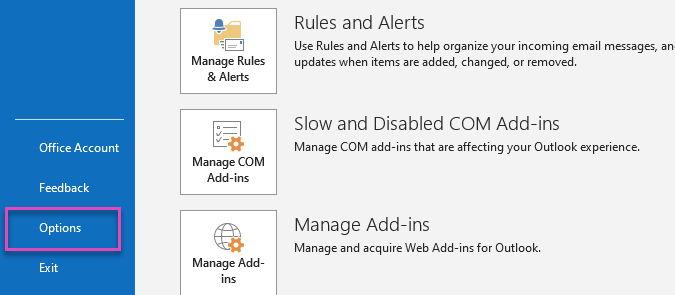
Step 2. Within Outlook Options, select Mail.
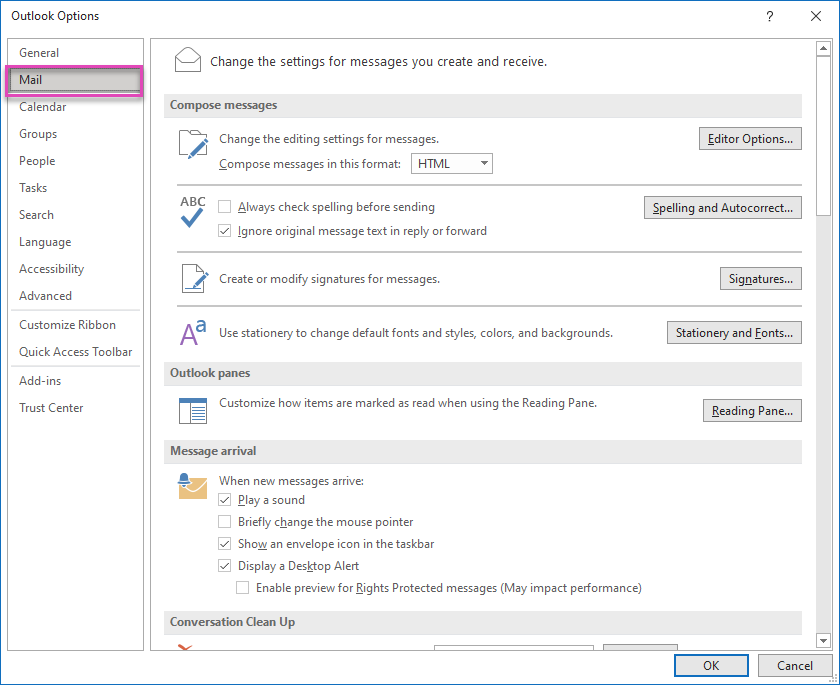
Step 3. Scroll down to Message format.
-In Automatically wrap text at character, enter a number to indicate where you want Outlook to wrap text.
-Set characters to 90.
-Select OK to apply the changes and close the window.
-Select OK to apply the changes and close the window.

Need more help with the email accounts on your 1-grid web hosting account? Visit the email category of our knowledge base.