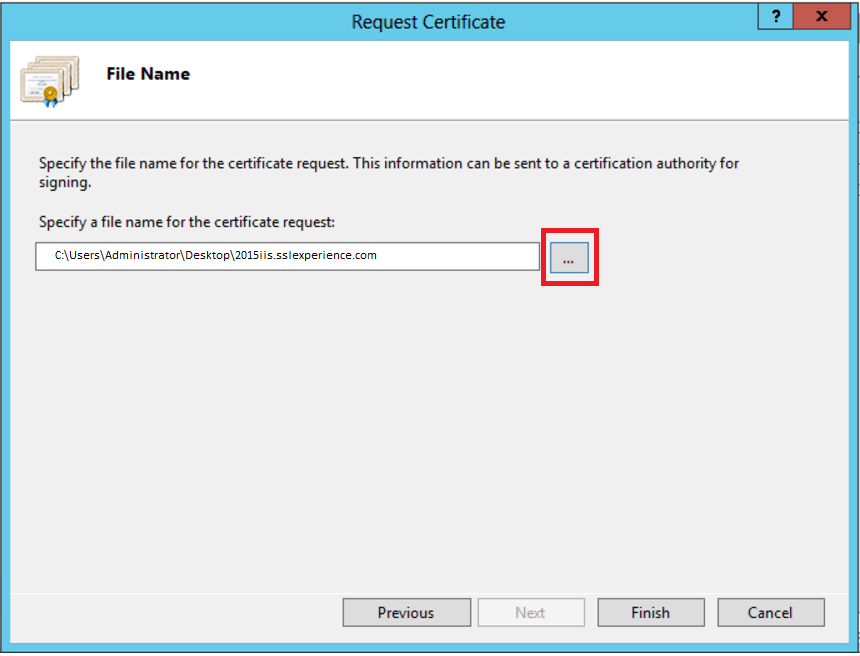The following instructions will guide you through the CSR generation process on Microsoft IIS web server.
Step 1 – Open Internet Information Services (IIS) Manager
- Click Start, Control Panel, System and Security, Administrative Tools, and then select Internet Information Services (IIS) Manager.
Step 2 – Select the server where you want to generate the certificate
- In the left Connections menu, select the server name (host) where you want to generate the request.

Step 3 – Navigate to Server Certificates
- In the center menu, click the Server Certificates icon under the Security section near the bottom.

Step 4– Select Create a New Certificate
- In the right Actions menu, click Create Certificate Request.
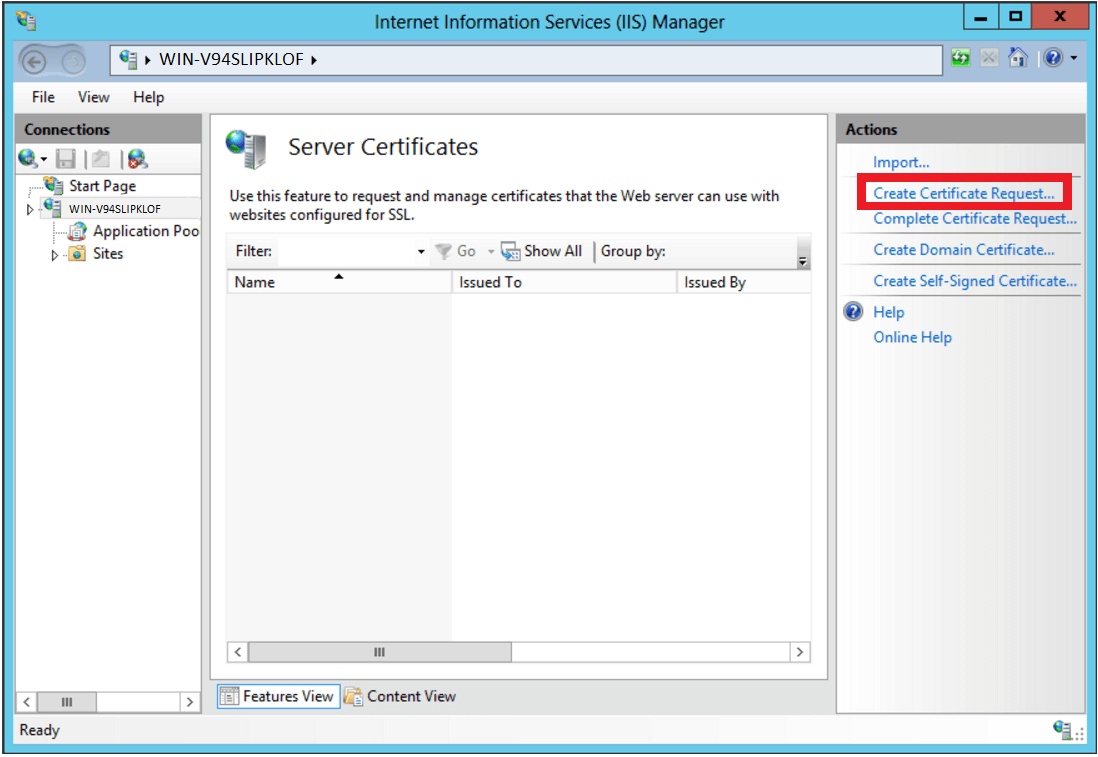
Step 5 – Enter your CSR details
- In the Distinguished Name Properties window, enter in the required CSR details and then click Next.

Step 6 – Select a cryptographic service provider and bit length
- In the Cryptographic Service Provider Properties window, select Microsoft RSA SChannel Cryptographic Provider and Bit Length of 2048, then click Next.

Step 7 – Save the CSR
- Click Browse to specify the location where you want to save the CSR as a “.txt” file and click Finish.