This Article will show you how to change or Reset your email password in CPanel / Control Panel
Step 1- Login to cPanel
- Please see our article on logging into cPanel here.
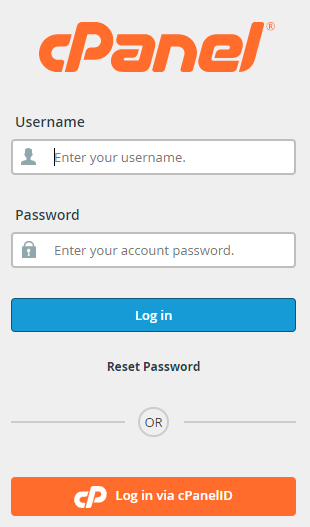
Step 2- Click on Email Accounts.

Step 3 – On the relevant email address click on Manage.

Step 4 – Under the security section enter your new password
- Passwords must meet the following at least 1 Capital letter, 1 number e.g 9, 1 special character e.g % and be at least 9 characters long e.g n9C@nzp(‘

Step 5 – Click update email settings at the bottom of the page to save password.
